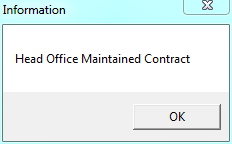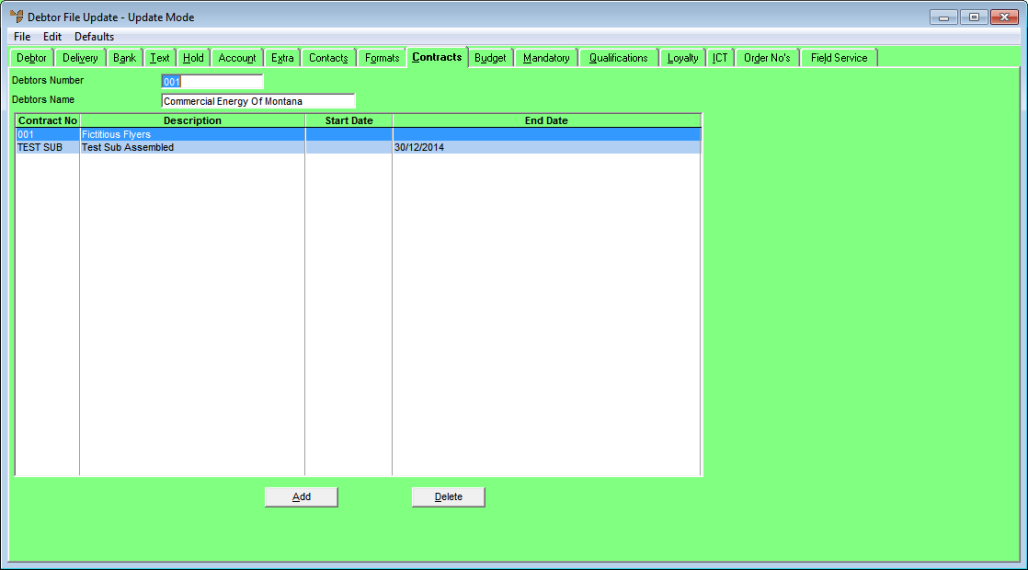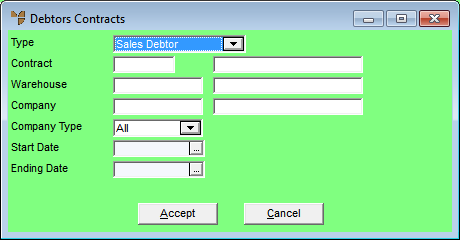Technical Tip
If your company is setup for inter-branch transfers (refer to "Introduction to IBT / ICT") and you are a store user, you cannot add or edit debtor contracts that are head office maintained - that is, where the Head Office Maintained field on the debtor contract is set to Yes (refer to "Adding a New Debtor Contract"). If you try to add a head office maintained contract or change the contract details, Micronet displays the following message: